1. Log into your SiteWorx account. (e.g. www.example.com:2443/siteworx/ )
2. Under SiteWorx Menu, click the Backups menu item if it is not already open.
3. Click the Backup Now menu item.
4. Select the backup type and location.
Backup Type: Full Backup.
Backup Where: Default Location.
5. Click on the Continue button.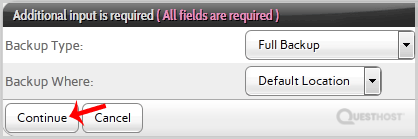
6. Enter your e-mail address in the E-mail status to field under the Create Backup option.
7. Click on the Backup option.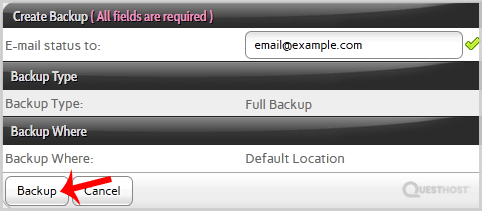
You will be automatically redirected to the Management page where you can see the status of your backup progress, and you will be able to download your backup to your computer. After the SiteWorx backup is completed, you will receive a notification.
Categories
4
Backup/Restore
9 Cloudflare (cPanel)
10 CloudLinux (cPanel)
24 cPanel - Control Panel
11 Databases
48 DirectAdmin
6 DNS - Nameservers
10 Domain Management
17 Email
9 FTP
6 Installing a Control Panel
8 Mail Filters & SPAM
11 Mobile
3 Others
7 PayPal
47 Plesk
5 Policies
10 Security
8 Security & Abuse
61 SiteWorx (Control Panel)
76 Softaculous
18 SolusVM
5 SSL
16 Tutorials
70 Video Tutorials
19 Virtualizor
1 VPS Hosting
18 WHM
17 WordPress
Categories
How to generate a full backup of your SiteWorx Account? Print
- 0


